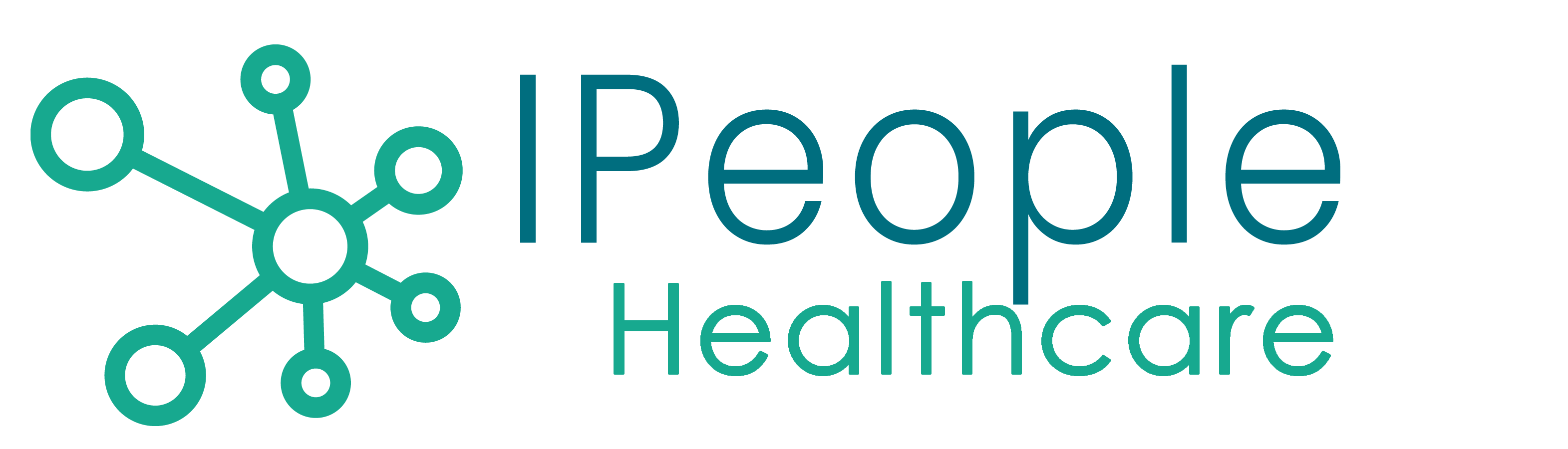When picking Select Fields, Sort Fields, or Report Fields, users can press <F9> for a lookup of available fields. However, ALL fields from the chosen DPM appear in the lookup. This can be misleading as not all of these fields are necessarily available. The user-friendly access to fields depends on the DPM and Segment chosen.
Instead of simply pressing <F9>, users can type S\ and then press <F9>. A pop-up window will appear with a list of the segments that are more accessible in a user-friendly manner. Child Segments appear below Parent Segments and are indented. The chosen Detail Segment will appear with an asterisk. Users can use their Right-Arrow key to select a Segment from the lookup window. A useful information screen will appear with a list of all fields within the chosen segment. Also, other useful information will appear such as the Field Name, Length, Pointer, Datatype, among other things.
In addition to typing S\, users can type S\followed by a string and then press <F9>. The same Segment window will appear. When a Segment is chosen, the list of fields will begin with the string entered after S\.
S\ will also allow a lookup into other DPMs. Users can type S\ followed by the name of another DPM.
Also, users can type S\ followed by DPM.string. The lookup will work the same, except that again, the list of fields will begin with whatever string is entered.